(Created page with "frame|The World Layers window. The '''World Layers''' window helps creators to group objects together for maximum efficiency. This window is pinned on th...") |
(Adding categories) |
||
| Line 7: | Line 7: | ||
Creators can move objects between layers by drag and drop, or by right clicking an object's name within its layer and selecting "Move to another layer". Objects can only be moved one by one no matter how many are selected. |
Creators can move objects between layers by drag and drop, or by right clicking an object's name within its layer and selecting "Move to another layer". Objects can only be moved one by one no matter how many are selected. |
||
| + | [[Category:Tools]] |
||
Revision as of 03:11, 1 March 2012
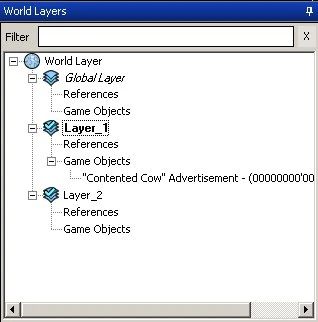
The World Layers window.
The World Layers window helps creators to group objects together for maximum efficiency. This window is pinned on the left of the main screen by default.
The primary layer is the World Layer, which carries the name that a creator gives to the world in the World Description window. World Description settings can be accessed by right clicking the World Layer and selecting "Add/Edit Description". The World Layer acts as an umbrella for all other layers in a creator's world.
All the objects and effects that a creator places will be categorised into the active layer. A layer can be activated by right clicking and selecting "Make Active Layer". It is best to place the same an object in the same layer as others of its kind - eg, have one layer for trees, and another for spawners, etc.
Creators can move objects between layers by drag and drop, or by right clicking an object's name within its layer and selecting "Move to another layer". Objects can only be moved one by one no matter how many are selected.